
Did you know that more than 85% of the world’s population owns a smartphone? Smartphones are essential in our day-to-day activities, allowing us to capture precious moments, connect with our loved ones, and access a world of information through the Internet.
However, have you ever wondered if it’s possible to access the camera of another person’s phone remotely?
Let’s dive into five awesome solutions that make it possible to tap into a cell phone’s camera remotely. These innovations aren’t just about making your phone more useful; they’re opening up some seriously cool possibilities, from beefing up security to making remote interactions a breeze.
Why Would You Access Another Phone’s Camera Remotely?
There are several reasons why you might want to control phone camera remotely:
- You lost your phone: Losing your phone can be super stressful. Maybe you’re worried about someone snooping through your stuff, or maybe you just need to make a call. Either way, remotely accessing your camera can help you track it down.
- Keep tabs on your kids: If you’re a busy parent, it’s nice to be able to check in on your little ones every now and then. With a remote camera access app, you can do just that!
- Monitor your home: If you’ve got pets at home, and you’re out and about, it’s natural to worry about them. But don’t worry! If you don’t have a pet or security camera, you can actually turn your old phone into one. This way, you can keep an eye on your home and your furry friends right from the palm of your hand.
- Offer tech support: When someone you know is having trouble with their device, you don’t have to physically be there to help. Just access their camera remotely and give them a hand!
So, there are many reasons why accessing another phone’s camera remotely can come in handy!
How to Connect Phone Camera to Another Phone: 4 Methods
You want to control your phone camera from another phone? Well, in the old days, you’d be out of luck. But thanks to technology, now you can! There are several effective ways that let you connect your phone camera to another phone remotely. Pretty cool, right?
Method 1. Get mLite
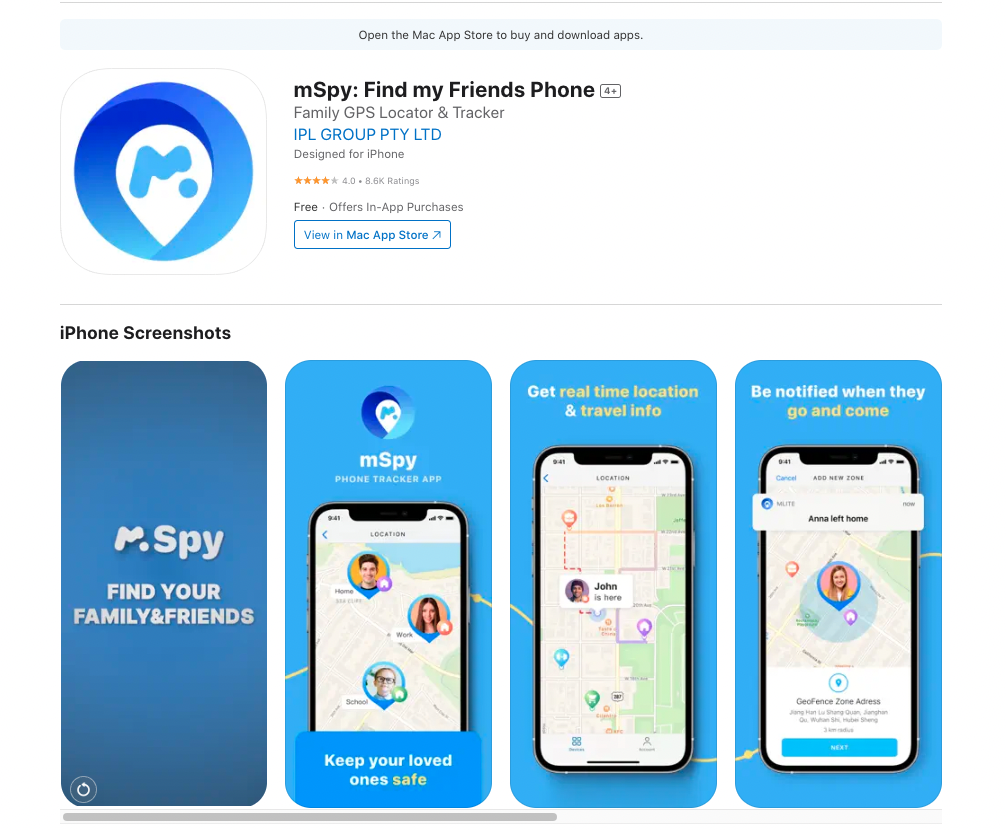
mLite is a trusted cell phone tracker app that allows you to keep an eye on your loved ones from afar. With its remote access feature “Live Camera”, mLite lets you see someone else’s phone camera remotely. The app also provides access to text and calls, location tracking, and installed apps.
Connecting one phone’s camera to another phone using mLite involves a straightforward process, enabling users to remotely access the camera feed of the target device. To achieve this, follow these steps:
1. Install mLite on Your Device:
Begin by downloading and installing the mLite app on your smartphone from the respective app store (App Store for iOS or Google Play Store for Android).
2. Register an Account as a Parent:
After installing the app, open it and proceed to register an account. During registration, specify that you are the parent or guardian creating the monitoring account.
3. Download mLite on Your Kid’s Phone:
On your child’s phone, access the app store and download the mLite application.
4. Set Up the Child Profile:
Launch the mLite app on your child’s device. Upon opening the app, locate and select the “child” option available in the top left corner of the screen. This designates the phone as the child’s device within the monitoring setup.
5. Grant Necessary Permissions:
Upon selecting the “child” profile, the app may prompt you to allow specific permissions. Ensure that you grant permissions for location tracking and contact sharing as requested by the app. These permissions are crucial for the app’s functionalities.
6. Connect Devices via QR Code or Family Link:
Return to your device (the parent device) where you’ve already installed and registered on mLite. Access the mLite dashboard and look for the option to connect devices.
This process typically involves generating a QR code or utilizing a family link feature within the app.
Use the provided method (QR code or family link) to establish a secure connection between your device and your child’s phone.
7. Monitor Your Child’s Activities:
Once the devices are successfully connected through mLite, you’ll gain access to monitoring features from your parent device’s dashboard. These features include real-time location tracking, call logs, messages, and the ability to remote access cell phone camera if needed.
Pros of mLite:
- Comprehensive Monitoring: Offers diverse monitoring features, including location tracking, call monitoring, app control, and remote camera access.
- User-Friendly Interface: Easy-to-navigate dashboard suitable for parents with varying technical expertise.
- Customization Options: Allows parents to set limits, control screen time, and manage app access.
- Affordable price: price packages start from 0.95€ for a trial period per day and 7.88€ per month.
Cons of mLite:
- Dependence on stable internet connectivity for optimal functionality.
Method 2. Try IP Phone Camera App
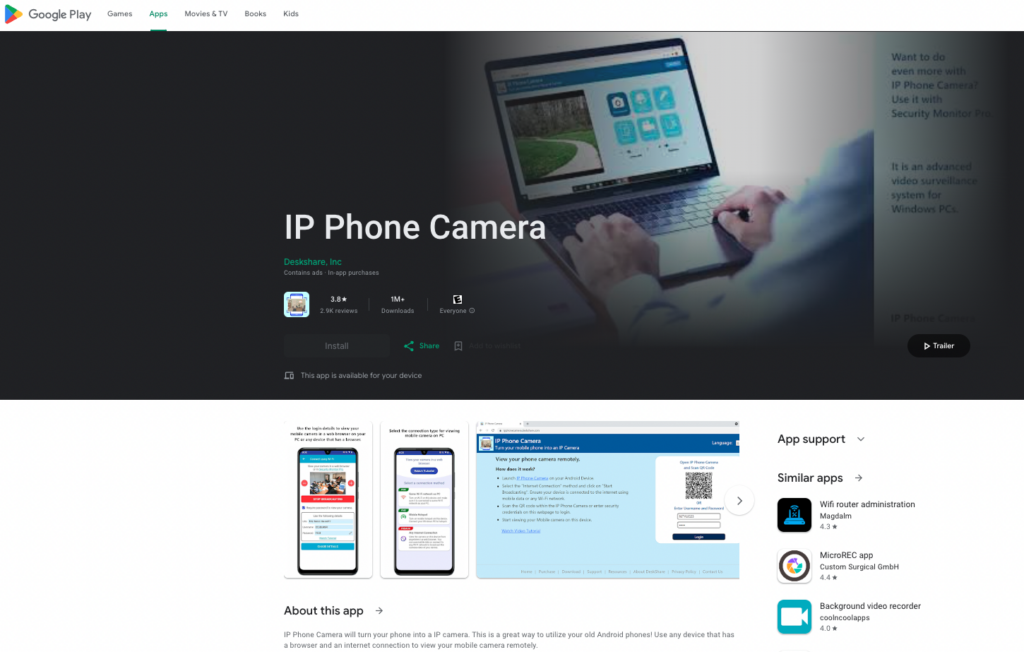
Want to remotely access an Android phone camera? Check out the IP Phone Camera App – a free third-party Android app that lets you view multiple cameras and take photos from anywhere in the world. It even sends email notifications!
Although it may not be as comprehensive as mLite, it’s still a great option for remote camera access. Follow these simple steps:
- Go to the Google Play Store and install the IP Phone Camera app.
- Choose your preferred connection method: Wi-Fi, Mobile Hotspot, or Mobile Data.
- Select the mode of connection you like. Remember, if you choose Wi-Fi or Mobile Hotspot, both devices should be on the same network.
- Tap “Start Broadcasting” to see your phone camera’s live feed.
- Open your browser (iPhone, Android, Desktop) and enter the URL provided on the screen to view the feed.
- Your browser will connect to your phone, allowing you to see the camera feed on the second device.
- Enjoy the convenience of remote camera control – rotate the camera, switch cameras, autofocus, and even turn on the flashlight remotely!
Pros of IP Phone Camera App:
- Free and Accessible: The IP Phone Camera App is free to download from the Google Play Store, making it easily accessible for Android users seeking remote camera access.
- Email Notifications: The app offers the convenience of email notifications, allowing users to receive alerts or notifications based on configured settings.
- Simple Setup and Connection: The step-by-step setup process is straightforward, making it user-friendly for individuals looking for an uncomplicated method of remote camera access.
Cons of IP Phone Camera App:
- Limited Comprehensive Features: While it provides remote camera access, the app might lack comprehensive monitoring features compared to dedicated monitoring apps like mLite.
- Platform Compatibility: The app might not be available or fully functional across all devices or operating systems, limiting its use for some users.
- Potential Security Risks: Using third-party apps for remote camera access may pose security risks, potentially exposing devices to vulnerabilities if not properly secured.
Method 3. Use WiSPY
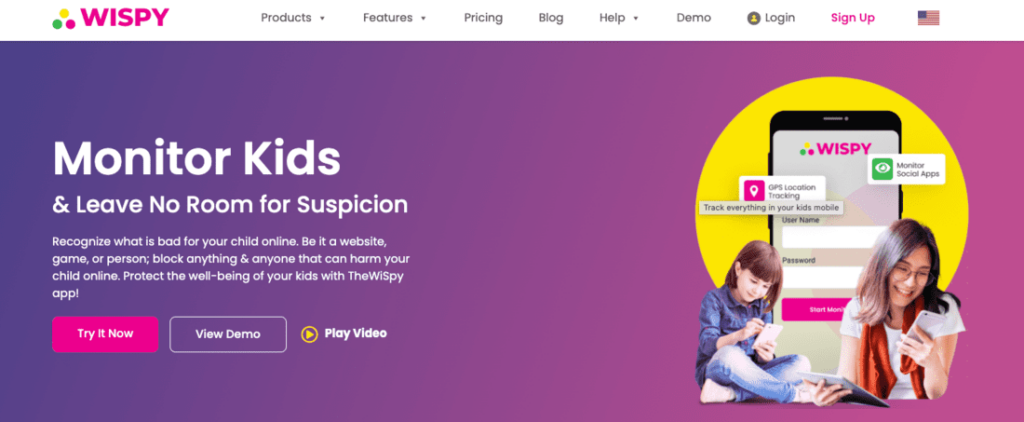
WiSpy is an acclaimed Android remote camera app that offers a wide array of features for efficient monitoring and spying. Seamlessly turn on the phone camera remotely to capture pictures and videos, record calls, monitor call logs, read messages and conversations, and track GPS location in real-time. It goes without saying that the app works discreetly, ensuring your activity remains covert.
So, how does WiSpy operate? The process is simple and user-friendly, even for those without technical expertise. All you need to do is purchase TheWiSpy License directly from the official website.
Once you have done that, proceed to install the WiSpy app on the target phone. Now, you can effortlessly monitor all activities on the target phone using the web interface from anywhere. Discover features like the Take Picture option in the Dashboard, granting you the ability to remotely activate the camera on the target phone and instantly capture photos.
Pros of WiSpy:
- Extensive Monitoring Features: WiSpy offers a comprehensive range of monitoring functionalities, including remote camera activation for capturing pictures and videos, call recording, and call log monitoring.
- Discreet Operation: The app operates discreetly, ensuring that the monitoring activities remain covert and undetected on the target device.
Cons of WiSpy:
- OS Monitoring Version Unavailability: WiSpy lacks compatibility with iOS devices, restricting its usage to Android devices only. This limitation excludes iPhone and iPad users from utilizing the app for remote camera access and monitoring.
- Lack of Multiple Device Monitoring: The app does not offer the functionality to monitor multiple devices simultaneously. This limitation might pose challenges for users seeking to monitor more than one device concurrently, restricting its scalability for larger monitoring needs.
- Dependency on Purchase and Installation: The requirement to purchase TheWiSpy License and install the app directly on the target phone may pose hurdles, especially if access to the device is restricted or challenging to obtain.
Method 4. Get Access by iOS Devices

There’s another way to remotely access your cell phone’s camera, and that is through smartwatches and health bands. Apple Watch, by Apple Inc., can be used as a remote control for your phone’s camera. If you have an iPhone and an Apple Watch, you can easily open and use your phone’s camera straight from your wrist.
To do this, simply access the camera remote feature from the settings on your Apple Watch. Position your iPhone where you want to capture a photo, then tap the shutter button on your watch. You can even choose between the front and rear cameras on your iPhone.
Did you know that Siri, Apple’s AI-based personal assistant, can also help you remotely control your iPhone’s camera? With Siri, you can turn on/off your Apple devices, make calls, and of course, use your camera hands-free. Just set up a shortcut for using the camera with Siri, and you’ll be able to open the camera and take a photo by simply saying a phrase like “Say Cheese.”
But wait, there’s more! You can even use your Apple EarPods as a remote control for your iPhone’s camera. Whether you have the wired or wireless version, you can use the volume buttons on the earphones to remotely capture photos. Just press the center button to activate Siri and ask it to open the camera or switch between the front and rear cameras.
Pros of Accessing iPhone Camera via Apple Watch, Siri, and EarPods:
- Ease of Use: Setting up shortcuts with Siri or using Apple EarPods as a remote control provides a user-friendly experience for accessing and controlling the iPhone’s camera.
- Versatility: The ability to use multiple Apple devices and accessories, such as Apple Watch, Siri, and EarPods, offers users various options to remotely control the camera, catering to different preferences and scenarios.
Cons of Accessing iPhone Camera via Apple Watch, Siri, and EarPods:
- Limited Functionality: While convenient, the functionalities offered by Apple Watch, Siri, and EarPods for remote camera control may be limited compared to dedicated monitoring apps. Users may not have access to comprehensive monitoring features available in third-party apps like mLite.
- Dependency on Apple Devices: This method is exclusive to Apple devices, restricting its use to users within the Apple ecosystem. Non-Apple device users cannot benefit from this remote camera access method.
- Lack of Advanced Features: The remote control capabilities offered by Apple Watch, Siri, and EarPods may lack advanced functionalities like real-time monitoring, GPS tracking, or comprehensive surveillance available in dedicated monitoring apps.
Final Verdict
There are many ways how to access other phone cameras remotely, and it is important to choose the method that suits your needs and preferences.
mLite is a great option for parents and employers who want a reliable and user-friendly app. It is compatible with both Android and iOS, and it is easy to install and use. It also has a wealth of features that make it the best app for accessing other phone cameras remotely.

